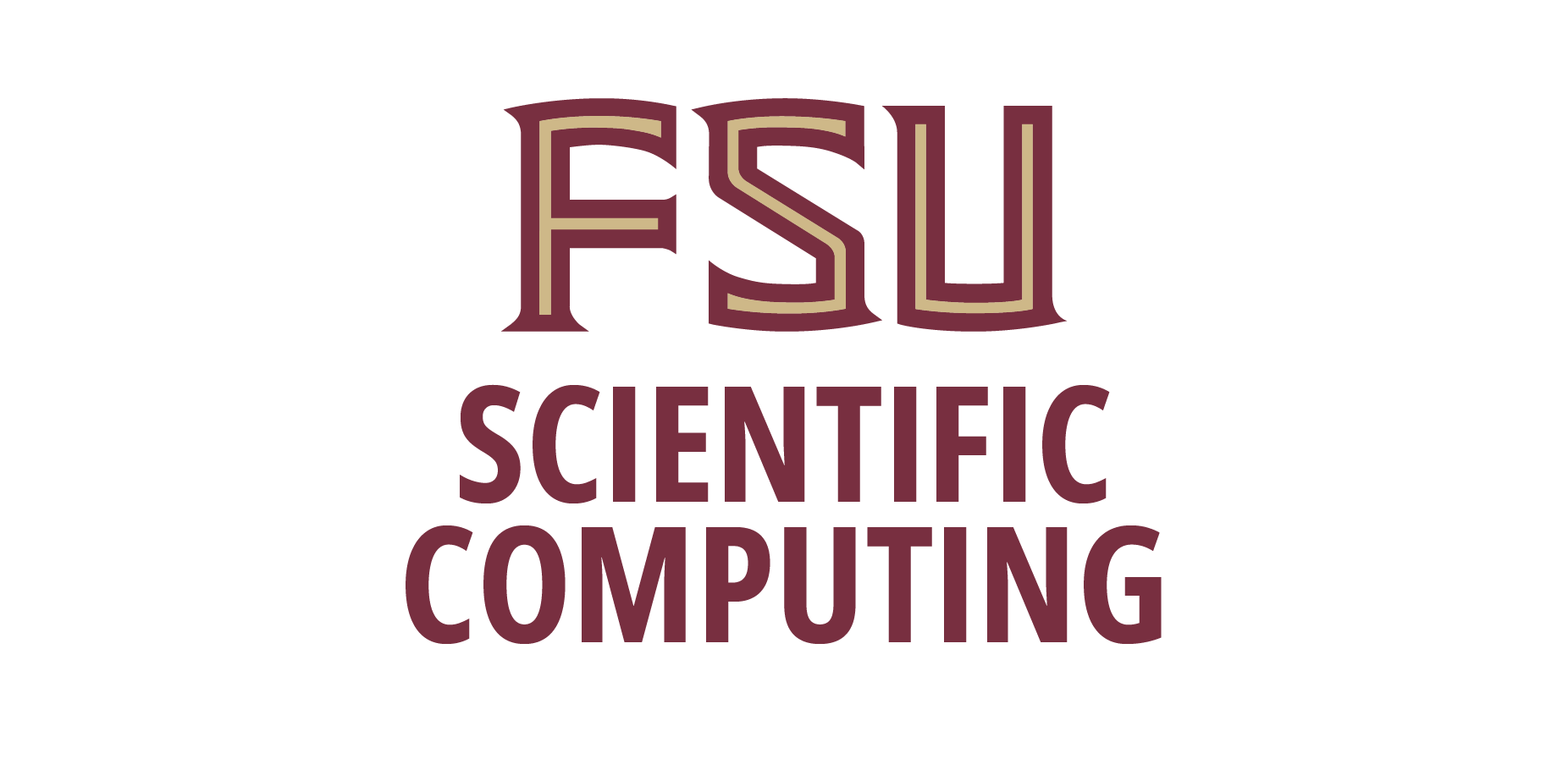From off campus, you are able to upload files from personal computers or laptops to DSC computers.
Mac
Open a terminal window in Mac, and first create the tunnel of transfer by providing your fsuid and remote computer name:
ssh -f -N -L 2222:remote_computer_name.sc.fsu.edu:22 This email address is being protected from spambots. You need JavaScript enabled to view it.
Once the tunnel is established by providing credentials, you can start to upload or download as follows:
rsync -avz -e 'ssh -p 2222' /local_upload_folder fsuid@localhost:/remote_destination_directory
rsync -avz -e 'ssh -p 2222' fsuid@localhost:/remote_directory_to_be_downloaded /local_destination
Windows 10
Open a command Window, and establish the tunnel (NOTE the option -L):
ssh -f -N -L 2222:remote_computer_name.sc.fsu.edu This email address is being protected from spambots. You need JavaScript enabled to view it.
Now you can upload or download files and/or folders as follows:
scp -r -P 2222 /local_source fsuid@localhost:/remote_destination
scp -r -P 2222 fsuid@localhost:/remote_directory_to_be_downloaded /local_destination
fsuid password may be required.