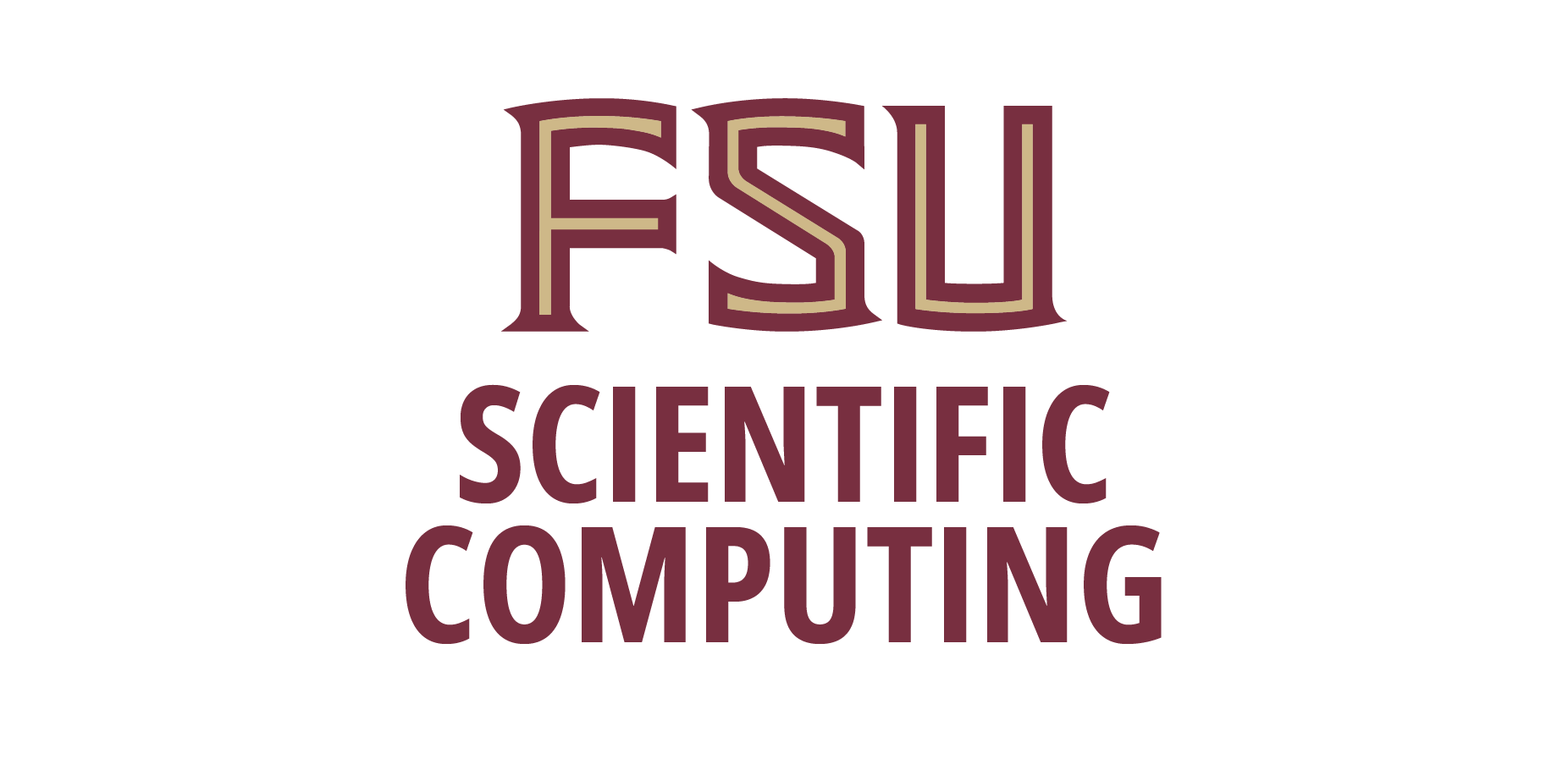If you want to synchronize or download files in OneDrive to DSC desktops running Ubuntu, you can follow the following guidelines on Ubuntu client computers.
NOTE: If you have a large OneDrive quota, you are strongly encourage to synchronize ONLY the folder / directory you need. Fail to do so may result in your DSC account reach its storage quota. That will freeze your account!
To setup link to your cloud storage in OneDrive, run the following command and follow instructions on the screen:
onedrive --monitor
Press Ctrl + C if you don't want to synchromize everything in the Cloud space.
A sample run is as follows:
onedrive --monitor Configuring Global Azure AD Endpoints Authorize this app visiting: https://login.microsoftonline.com/common/oauth2/v2.0/authorize?client_id=d50ca740-c83f-4d1b-b616-12c519384f0c&scope=Files.ReadWrite%20Files.ReadWrite.All%20Sites.ReadWrite.All%20offline_access&response_type=code&prompt=login&redirect_uri=https://login.microsoftonline.com/common/oauth2/nativeclient Enter the response uri: https://login.microsoftonline.com/common/oauth2/nativeclient?code=......&session_state=8370d8a8-7bc4-4e21-842e-0c93d98522b7 Initializing the Synchronization Engine ... Initializing monitor ... OneDrive monitor interval (seconds): 300 Creating local directory: ... ......
To synchronize only one folder "dsc_files" from the Cloud / OneDrive
onedrive --synchronize --single-directory 'dsc_files'
To download files / folders only:
onedrive --synchronize --single-directory 'dsc_files' --download-only
To upload to OneDrive without deleting files in cloud that are missing from local directories
onedrive --synchronize --upload-only --no-remote-delete
To show OneDrive setting:
onedrive --display-config