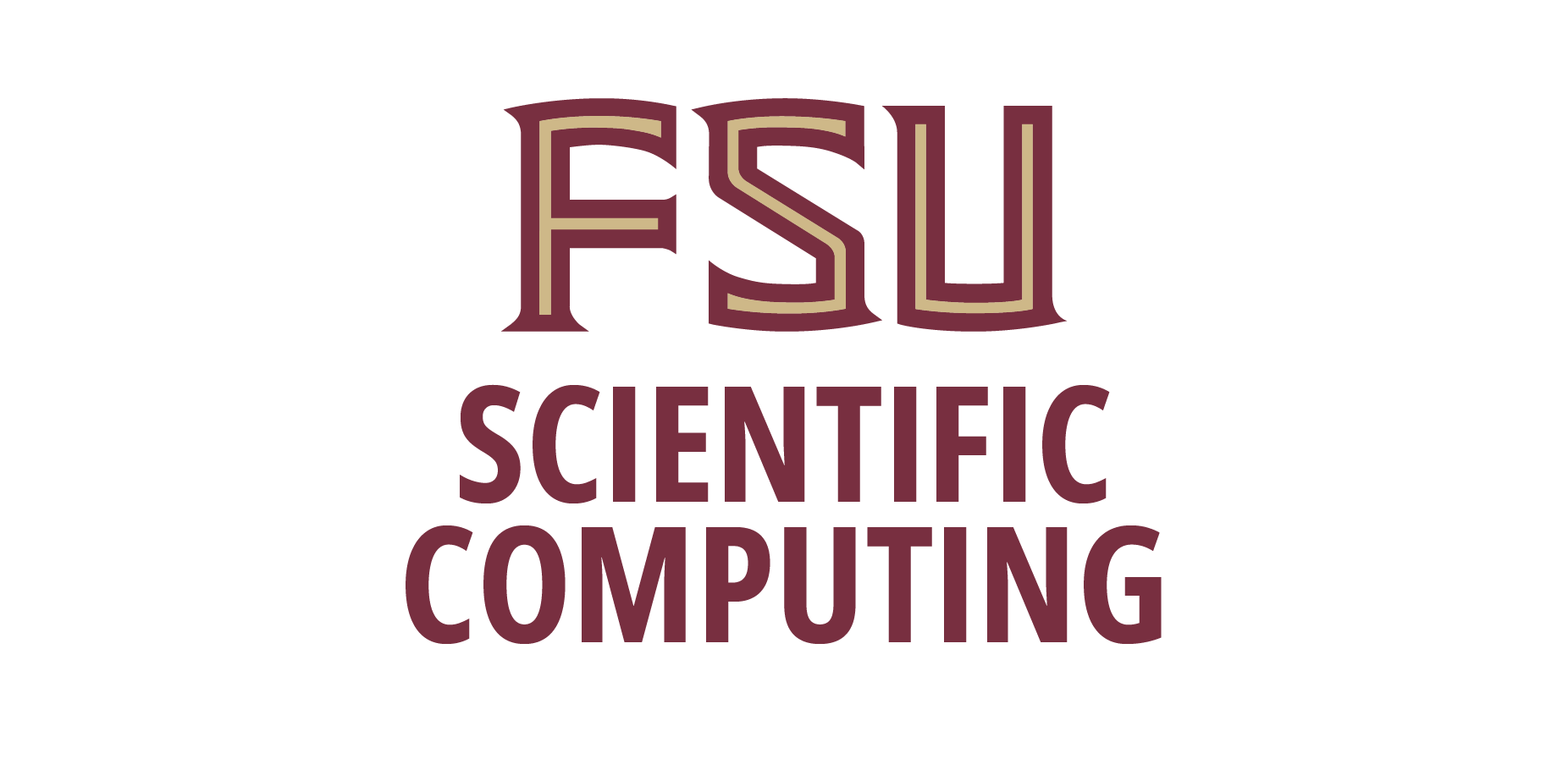The Panasonic Panaboard (UB-2815C) is a Color Scanning System that preserves writings on the board to attached devices: USB Flash Memory/SD Memory Card/printers/computers. Four boards are located in DSL 152, 411, 416 and 499.
Useful Links
Save Image to USB Flash Drive
- Set the power switch to on.
- Connect the USB flash memory device to “MEMORY” slot.
- Devices formatted using FAT (FAT16) will be recognized by the unit faster. Drives with security feature or larger than 2GB in size may experience difficulty.
- Press the Mode Key (return or half moon key) to select the scanning mode.
- Press the Start/Stop Key (green button).
- Do not remove the USB device until the preview is shown.
- Press the Multi-Copy Key (right triangle) to zoom in on the image or to return to the preview.
- Press the Mode Key (return or half moon key) again to return to standby mode.
- Only remove the USB flash memory device once you have returned to standby mode.
- Files are saved in ub-2815c folder in PDF format by default. Can choose JPEG/TIFF if needed.
- Time stamp on the scan can be turned off if needed.