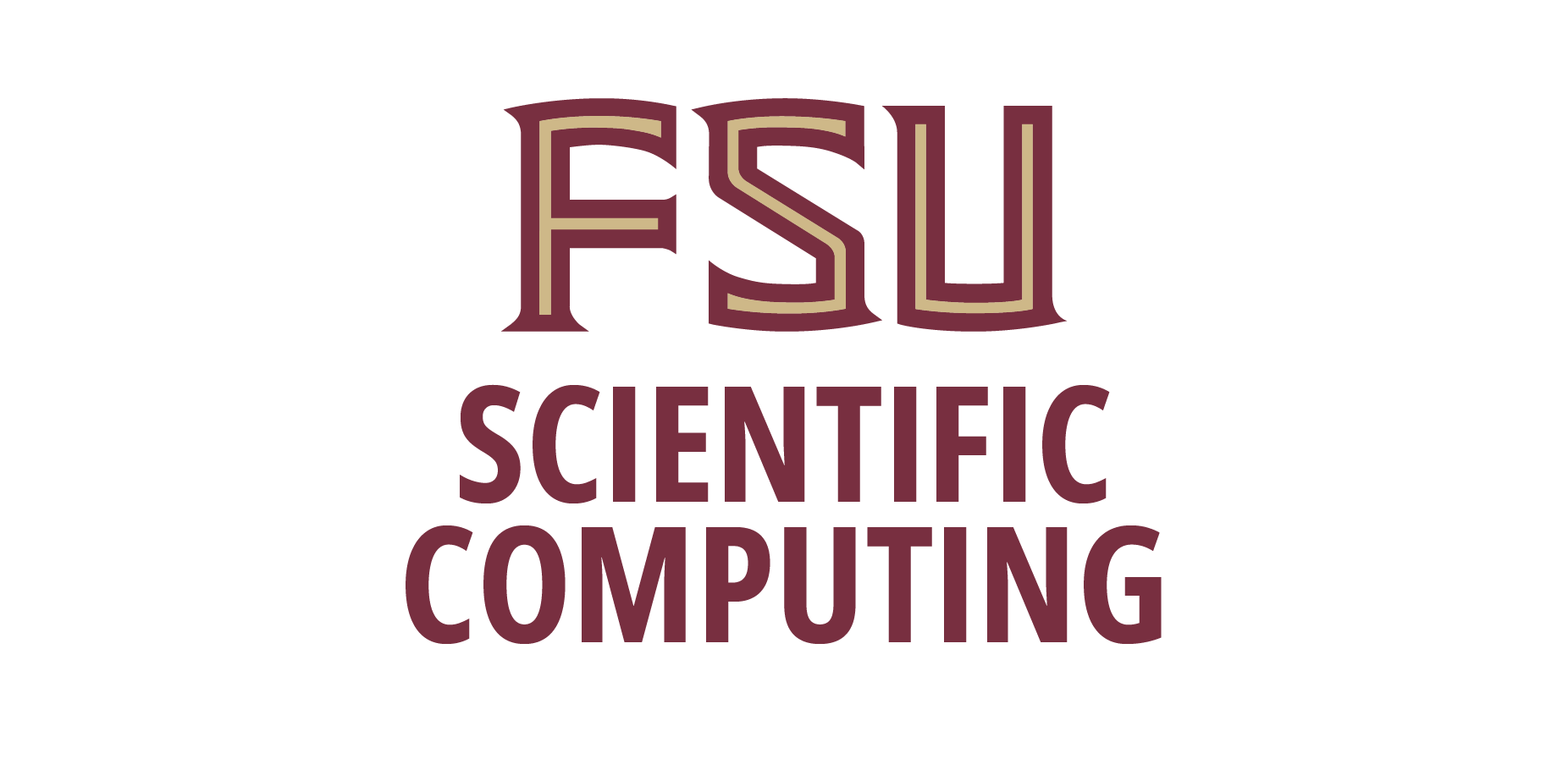The department is using Google Calendar for scheduling both individuals and resources. If you already have Gmail account, you may have found other Google applications - Docs and Sites - useful. Although we are not using FSU calendar system as a department, you may have need to collaborate with other people who do. If you have questions about using FSU calendar, please refer to this link or email
Google Calendar
- Login at http://calendar.sc.fsu.edu/
You need a Google calendar account for this. Please contactThis email address is being protected from spambots. You need JavaScript enabled to view it. for help. - If you prefer video, view this clip on Youtube.
- Click on "Settings" (upper right hand menu) if you want to customize settings
Also available under "My calendars" or "Other calendars"
- To customize four day weather info
Under General page
Location: Tallahassee, FL
Show weather based on my location: F - To add/view/share calendars with others
Under Calendars page
Click "Create new calendar" button to add other calendars, for example, personal and project related
Click on "Import calendar" link to view others calendar
Click on "Shared: Edit settings" or your calendars link to share them - You can only delete your own calendars, but may unsubscribe others calendars
- Screen shots for your reference
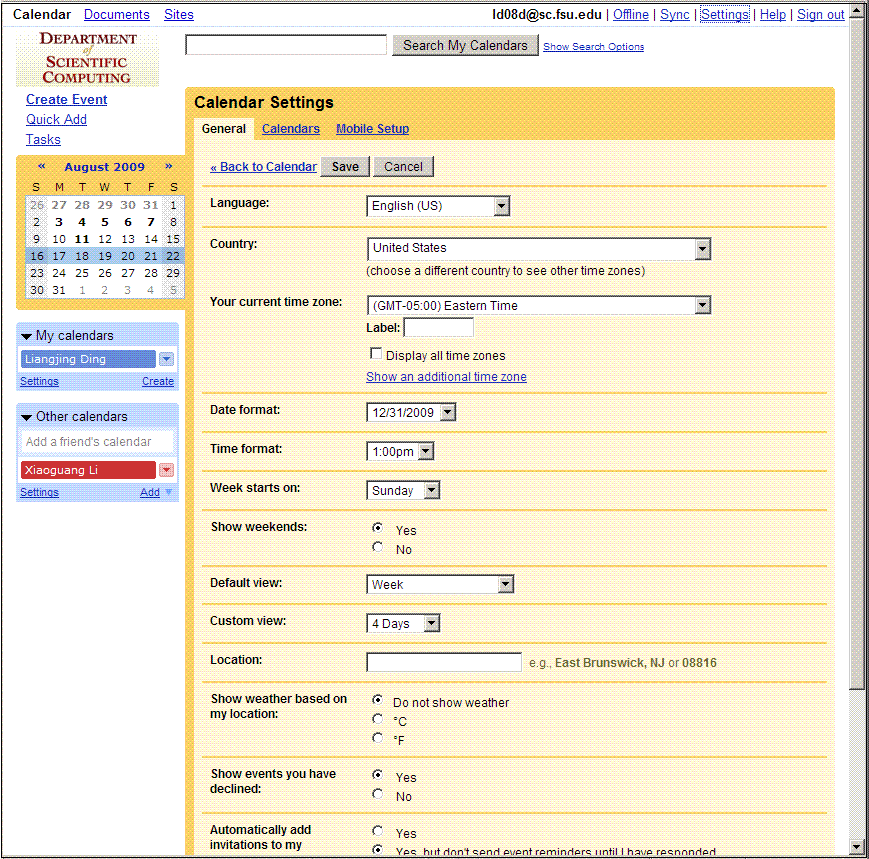
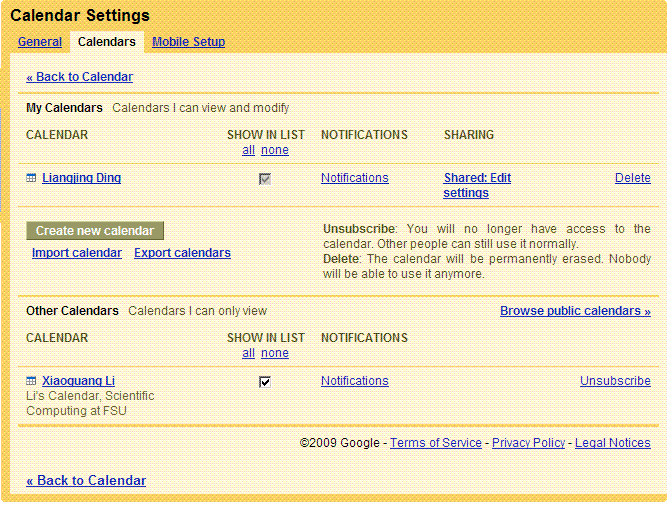
- To customize four day weather info
- In Calendar view (vs Settings view), you can add/remove schedules and event
- Click and drag in the proper slot to create a schedule (default 30 minute increments)"edit event details" if needed
When and/or Repeats
Where
Calendar
Description
Reminder
Privacy - To delete an event, click on the event link to open the details section and "Delete" button is at the top
- Typical calendar views: by day, week and month
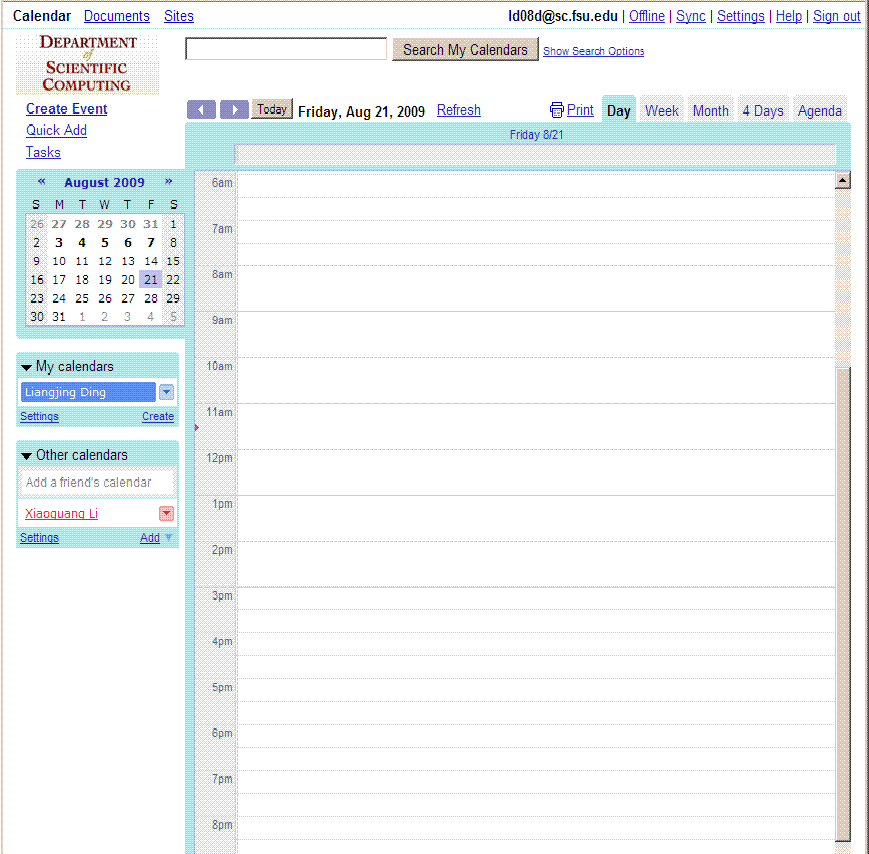
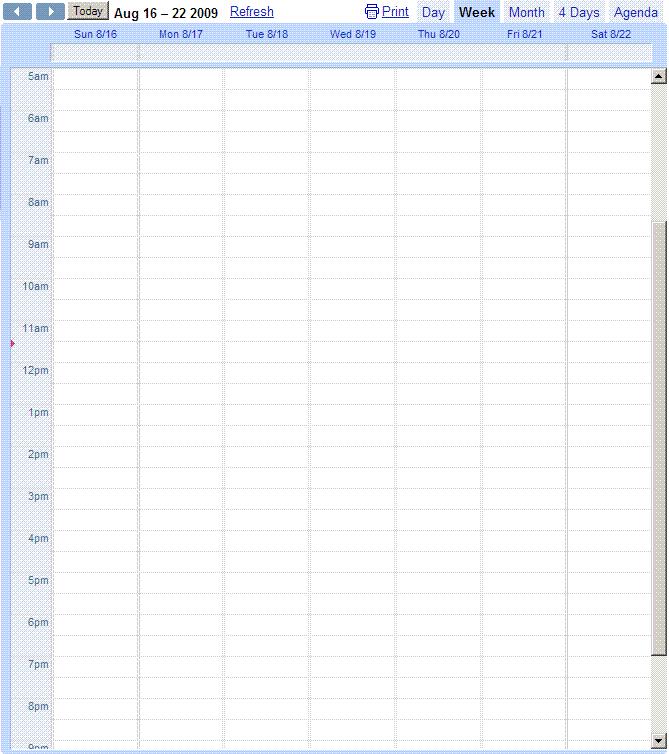
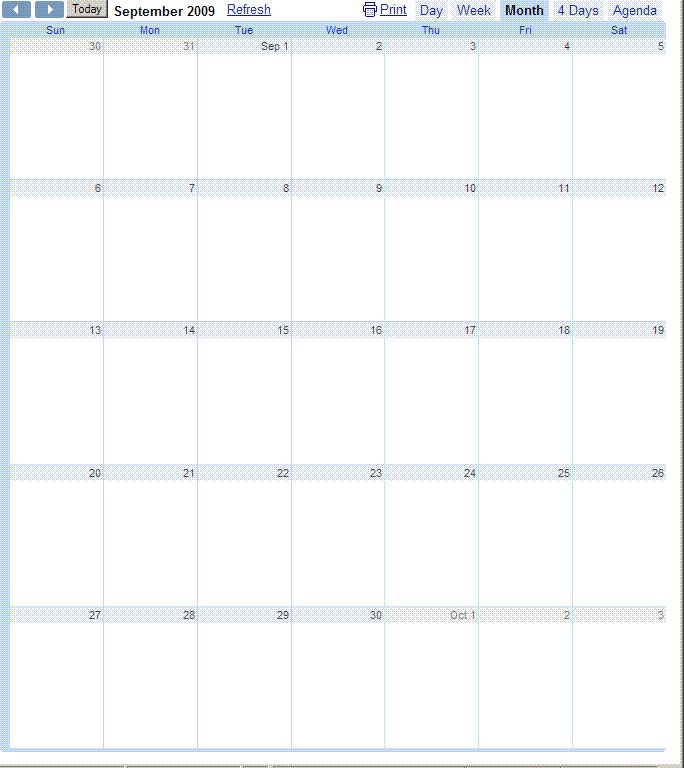
- Click and drag in the proper slot to create a schedule (default 30 minute increments)"edit event details" if needed
- To schedule a group meeting
- Create/add a schedule as above
- Open details section
- Click on "Add Guests"
- "Choose from contacts" link will start a popup window
Select "All contacts.." from the drop-down menu or simply type in the calendar ID, for example,This email address is being protected from spambots. You need JavaScript enabled to view it. - Click on the names to toggle the selection on and off
- Click on "Save" button when completed
- To customize the colors of each calendar
- Expand "My calendars" or "Other calendars" if needed
- Click on the triangle to the right of the calendar in question
Select the desired color from the drop-down menu
- Expand "My calendars" or "Other calendars" if needed
- Now you can also use Google calendar to manage tasks
- Click on "Tasks" menu on the left to toggle tasks list on the right
- Type the name for your task to create one...
- Tasks can also be categorized using different lists...
Google Documents
- When multiplatform users are involved and security is not paramount, Google Docs can be a very handy option
- Click on "Documents" link on the upper left menu from Google calendar or via http://docs.google.com/
Google Sites
- Refer to Personal Website Hosting
- Click on "Sites" link on the upper left menu or via http://sites.google.com/ or http://pages.google.com/